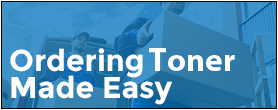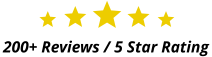Now that your office is opening and people are getting back to printing at work again, you may be experiencing some printer issues and paper jams from printers that have sat more or less dormant for three or more months. Here are five helpful tips to consider when you get a paper jam…
- Take all the paper out of the tray to make sure that the paper is properly inserted into the tray and that no paper is accidentally folded over, etc.
- Take all the paper out of the tray and make sure that the paper size is exactly, properly set for the desired size. With HP printers, usually make sure that the arrow is exactly on the “LTR” or “Letter” setting.
- Take out each paper tray and make sure that all the feed rollers are properly “locked” in place. In the main network hub HP printers, there are usually three such rollers, one in the paper tray and two immediately above the paper tray. I can’t tell you how many times, this was the only problem my customer had.
- Take out the toner cartridge and move any “door” or “flap” that can be moved to see if a torn piece of paper is hidden somewhere. In HP printers, look for blue or green pieces, which usually mean “you can open this or move this.” Also, if you see a whole piece of paper stuck, use two hands and remove it gently, yet firmly.
- Turn the printer around and open the back door/paper delivery area to see if there is a piece of paper stuck back there too. (But be careful if paper is stuck in the fuser area as that area can be very hot).
If you can’t figure it out after these 5 Steps, then write down the exact error code your printer is giving you, and give us a call. We’ll help you out over the phone if we can, or we will schedule a service call to clean/repair your printer to get it running smoothly again. 630-289-0747 or kent@carlisle-enterprises.com
BONUS: How Not to Fix a Paper Jam: https://youtu.be/84mIUJ16HcA